- Current Page:
- Home
- »
- How-To
- »
- How to convert FLV to MP3?
Step-by-step Guide: How to convert FLV files to MP3?
- Step 1: Free download this FLV to MP3 Converter, and install, then you will see the following screen.
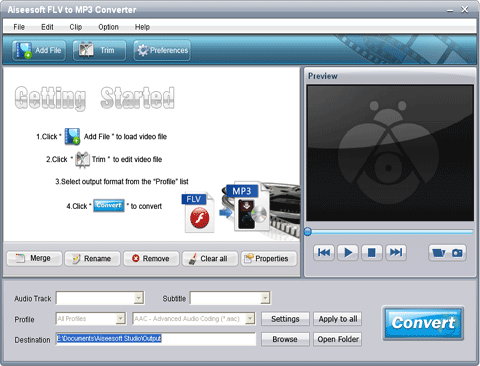
- Step 2: Add file following the next step.

- Step 3: Select output format from the “Profile” list:
- Choose the output format from the “Profile” column, find what your player supporting format.
Browse your computer to find a suitable place to save your output files

- Step 4: Settings: Click “Settings" to open the settings window.
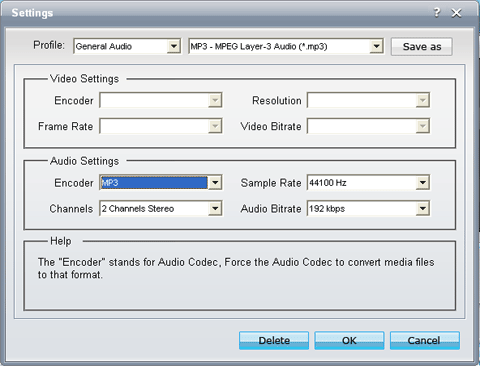
- Step 5:Start FLV to MP3 conversion
- Click the
 button to start the conversion work.
button to start the conversion work.
Picked FLV Converter Software
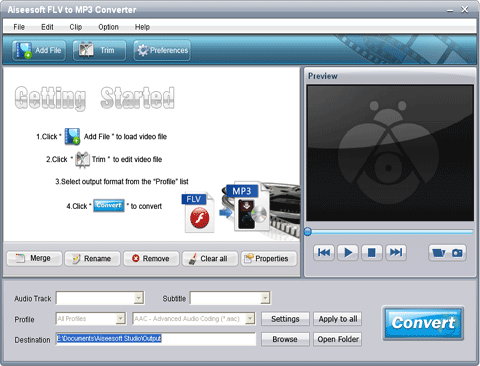


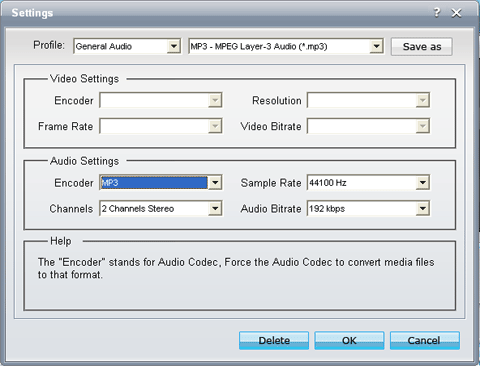
 button to start the conversion work.
button to start the conversion work.